Whether you’re new to Clinical Scheduling Extensions or you’ve been using the system for years, this review of budgets and how they’re used is for you. When you first implemented Clinical Scheduling Extensions, your team likely focused on making sure charge nurses knew how to classify and to assign patients. Next, you worked with nursing leaders to demonstrate how to monitor compliance. Then, you may have taught staffing and operations to use the available volume and workload information to drive next-shift staffing decisions. Finally, you trained leaders on the valuable workload reports available to your organization such as productivity variances, volume trending, assignment practices, and more. Did you know that each of these activities is tied to the unit budget? Let’s break down the different budgets you’ll find in Clinical Scheduling Extensions and how to support your organization in keeping them updated.
Breaking Down the Clinical Scheduling Extensions Budgets
There are three Extensions budgets: direct, productive, and total. We’ll be focusing on the direct and productive budgets, which populate most of the productivity reporting available in Extensions.
The Direct Budget
The direct budget is the work hours available to make a direct patient care assignment on the workload screen. This is the primary budget viewable via the Staff Planning Location Screen and in key reports used in Clinical Scheduling Extensions to drive direct patient care staffing decisions.
Considerations when making budget decisions:
- Which roles are on the unit’s matrix? Which roles would flex each day with patient volume? There can be exceptions if your organization defines direct differently. Roles that often vary across organizations are unit clerks, clinical coordinators, and sitters (if they need to be applied to a separate cost center for their own unit).
- In the background, the direct budget is used to establish the (default) care hours each patient should receive per shift/day and determine the workload shading on the Assignment screen. Note: Your units/organization may have customized the workload shading to align with the expected assignment practices on the units (breaking the reliance on the budget).
How is it calculated?
- Option 1 (default): Clinical Scheduling Extensions can calculate the unit’s direct hours per patient day (HPPD) budget using the Budgeted Census and the Staffing Matrix entered in Setup.
- Option 2 (less common): Organizations can manually enter the direct budgeted hours for each shift in Setup to match an organization’s direct HPPD. This method may be used if the units manage to a direct patient care HPPD or need to have a HPPD calculated down to the decimal.
Where can you see the direct budget in Clinical Scheduling Extensions?
- Enterprise Reporting Screen: HPPD across the house
- Reports: Unit Profile, Unit Productivity, and Staffing Analysis
- Staff Planning Location Screen: HPPS (Hours Per Patient Shift)
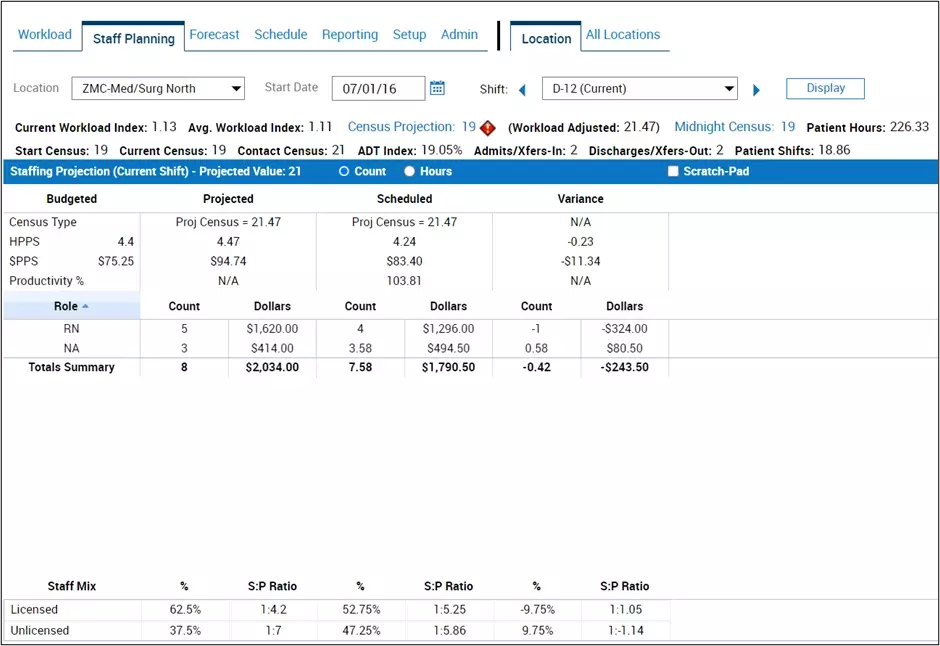
The Productive Budget
The productive budget is the total worked hours, including direct and indirect hours. When direct and indirect are added together, all worked hours on the unit (coming over from the schedule) can be analyzed and compared to the total productive budget. The productive budget is used primarily for productivity reporting.
How is it calculated?
- The productive budget is manually entered by each organization in the Setup > Budget. These numbers are often provided by finance or nursing leadership.
- The indirect budget is a product of subtracting the direct budget from the productive budget.
- The total of productive actual hours is the sum of hours coming over from the schedule and coded as productive.
- Each organization determines the types of hours they want to come across to Workload from Advanced Scheduler. Review your custom scripting if you believe the productive budget and actual hours do not match. An example of not aligning is if your organization chose to suppress Management shifts (actuals) in Workload, but Management is included in the productive budget entered in Setup.
- If you’re using the Extensions Scheduler (formerly OptiLink Scheduling), the way items display on the schedule is how the actual hours will be categorized.
Where can you see productive budget and dollars in the system?
- Reports: Unit Productivity, Staffing Analysis
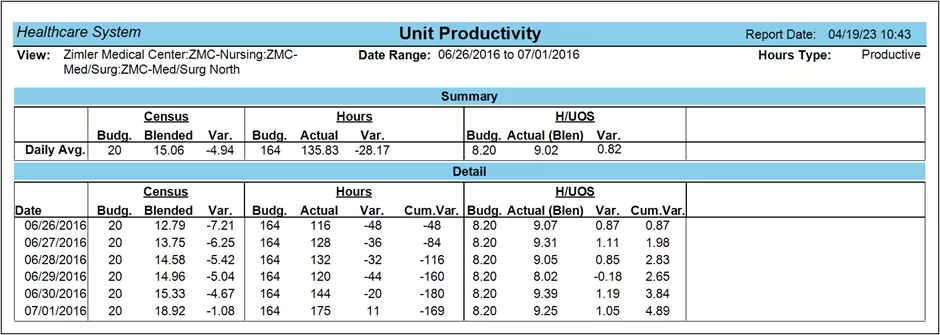
The Total Budget
The total budget is the sum of productive and nonproductive hours. Nonproductive hours include paid time off (PTO), sick leave, staff development, etc.
- Organizations using Advanced Scheduler (either with the UKG Workforce Central or UKG Dimensions® solutions) will generally not have nonproductive hours flowing to Workload.
- If you’re using the Extensions Scheduler (formerly OptiLink Scheduling), you can report on total scheduled hours as time off should be on the schedule.
Stay tuned for Part 2 of this series where we’ll highlight how to compare and align the budget to other productivity tools.
